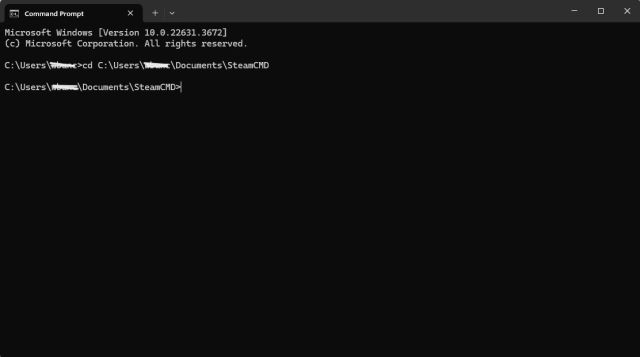If you’re not happy with the official servers in Soulmask, then it’s time to set up your own dedicated server for the game, where you can create the best possible environment for yourself and your friends. In this guide, I’ll explain how to set up a private server in Soulmask, including a list of all startup parameters.
Soulmask: How to Set Up a Private Server
Step 1: Install Steam Console Client
The Soulmask dedicated servers run on Steam Console Client, also known as SteamCMD. That’s why you need to install the official server client once you’re able to purchase hosting on either ClawCloud or G-Portal:
- Download SteamCMD for Windows.
- Create a “SteamCMD” folder on the root of the C:\ drive of your server.
- Extract the contents of the zip file and put them in that folder.
…
Source link